Do you want to increase traffic to your website? Use this step by step ‘Video on Website’ how to and learn how to increase your traffic with video content.
Now is the time to get ahead of your competitors by adding video content to your marketing strategy after a recent Cisco report announced by 2022 video will account for 82% of traffic!!
By now most of you reading this article will be familiar with how to upload a video to your Facebook or Instagram accounts, adding a video to your website is a little more complex. In this article I will explain how to add a video to a WordPress website page or post.
To upload a video to your website you will first need to upload it to Youtube or a site like Vimeo. Youtube is free and takes about 15 minutes to setup a Youtube Channel which requires a Gmail account. Vimeo is a paid subscription. At the events edit. we use Youtube as it is free and in this article will teach you how to upload video on your website via Youtube.
Watch this video to learn how to setup a Youtube Channel.
Now you have a Youtube account let’s get started.
Log into your Youtube account.
Click on the Video Icon.
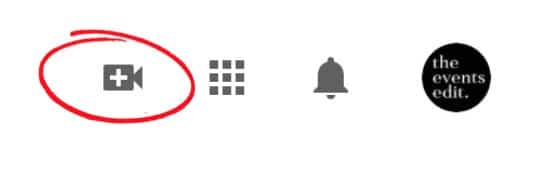
Click Upload Video
![]()
Drag and drop the file OR click Select Files.
Add a title for your video.
Add a description about the video.
Upload a thumbnail image for the video – this allows viewers to see a quick snapshot of your video as they browse YouTube.
Complete the Audience questions.
Click more options and scroll down and select a Category.
Click Next.
Click Next again.
Select Public.
Click the Publish button.
Click Embed.
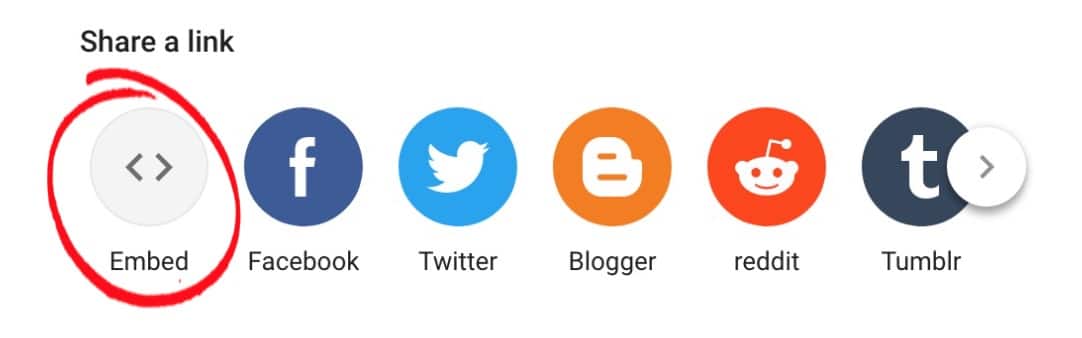
A screen will now display with some coding.
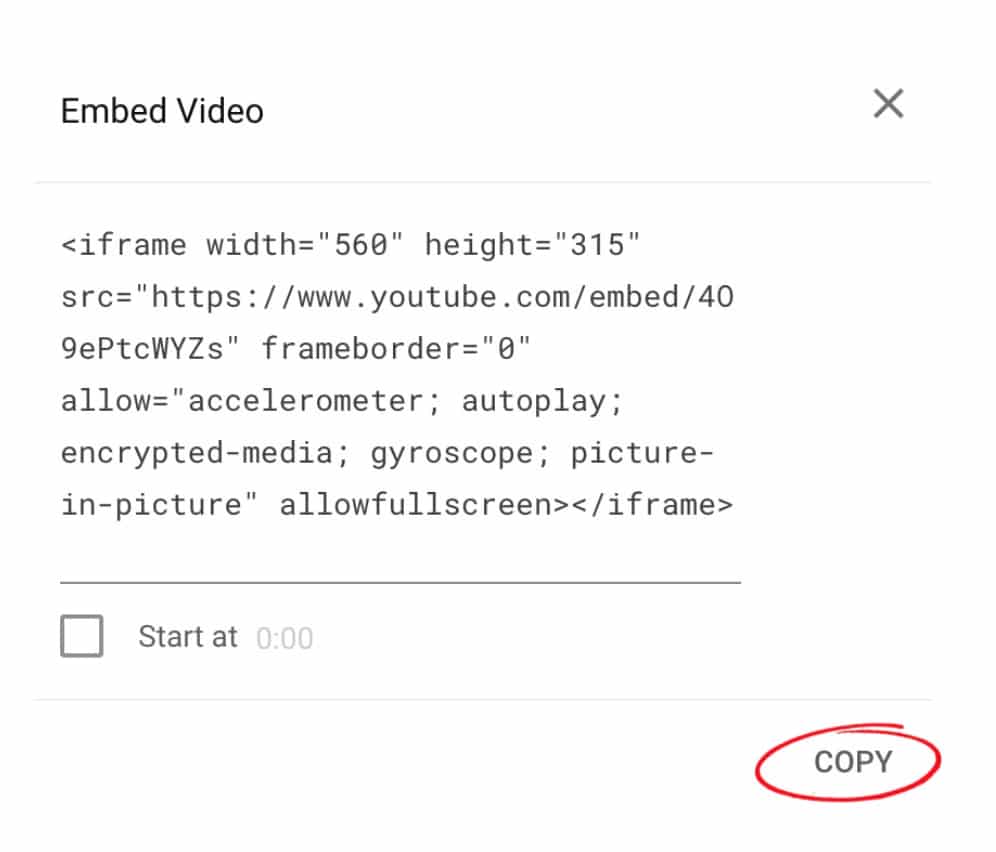
Click Copy.
Open the Page or Post in WordPress and position the cursor where you want the video to display.
You now need to change from the Visual Mode to the Text Mode of the page.
Select Text.
![]()
This will open the page in text mode and look a bit scary with coding as seen in the image below.
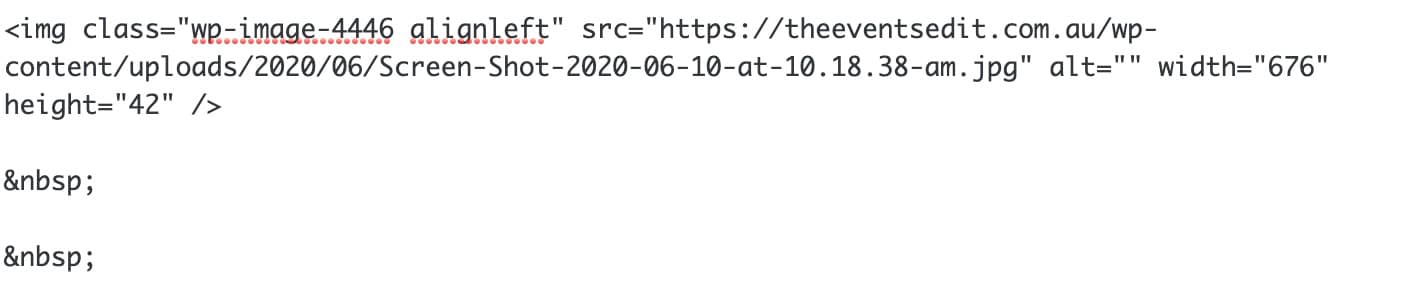
Now press CTRL V or command V on a Mac to paste the code from your Youtube channel.
Click on Visual to swap back to the Visual Mode of your WordPress page or post.

Your video will now display on the page – simple!
Scroll up to the top of the page to the publish section.
Click Save Draft.
Click Preview this will open up a new window and display your page to review what it will look like when it is published.
Click back to the window that has the backend of your WordPress open .
Make any edits.
Click Publish.
